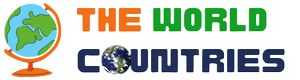Please read Project:How to handle unwanted edits for more detailed information.
Sometimes an edit for an article should be reverted; that is, the article would be better if the edit had never happened. Examples include:
- graffiti (";aldkfja;dkjafa;lkajdf;kajdfdadf BOB IS GAY")
- wikispam - Lots of links just with key words, often in a foreign language
- vandalism - inappropriate (and major) changes or destruction of articles.
- additions that are unfair
- copyright violations
First look at the page history and identify the edit(s) you wish to revert. When you have identified them, click on undo in the history display to undo that edit. Click on Show changes before you save your changes, to make sure you are not changing anything in the article unintentionally. With this method you need to undo every offending edit separately, and if subsequent edits overlap, the undoing may fail.
Some established users can edit several of the last edits in one click ("rollback"). The equivalent can be done by reverting to the version before those edits. If you want to restore a previous version of the article:
- Use the page history for the article to find a previous version that's better. Usually, the immediately previous version to the edits you want to revert is the best one to pick.
- Open up this version by clicking on the timestamp.
- Use the Edit link to edit the old version. You should get a warning saying that you're editing an out-of-date revision of this page.
- Avoid the temptation to change the page content; it's easiest if reverts are kept separate from "real" edits.
- Specify in the edit summary what you're reverting and why.
- If going back to the previous revision and the offending edit was vandalism, spam or graffiti, tick the This is a minor edit box. Otherwise, use your judgement. Good-faith edits should generally not be reverted as a "minor" edit.
- Save the page with the Publish changes button.
The article should now be reverted. Read over it to make sure everything is OK.
Sometimes there is both good and bad information added to the article, or valid edits have been made after ones that need to be reverted. This can result in an edit conflict error when you try to undo the edit, or mean that you would lose information if you went back to a previous version. There is no easy solution to this problem; opening multiple windows and tabs so you can select the best version of a section and paste it back into the current article can make this task easier.