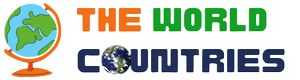Looking for a way to help improve Wikivoyage content? Here are some things you can do! This is the canonical page coordinating cleanup of Wikivoyage, with tasks listed approximately in order of importance. See the Quick contribution guide for suggestions on making simple contributions, or read on for more advanced ways to help out.
Fix style issues
[edit]There are a number of articles on Wikivoyage that have been flagged as having style issues - these can be found in Category:Articles needing style fixes. In many cases the tag explains what needs to be fixed and you are encouraged to make the needed corrections and then remove the {{style}} template. If you are unsure what fixes are required, use the article's talk page to discuss.
Fix broken links
[edit]Articles that are believed to have at least one broken external link appear in Category:Articles with dead external links. Typically these links are flagged via a bot that will add {{dead link}} next to the broken link.
To correct articles with broken links, enable the "ErrorHighlighter" gadget from your user preferences. After enabling the gadget, invalid links will display followed by a very noticeable "dead link" warning. Verify whether the link has changed, whether the target is invalid, or whether the link was incorrectly flagged and perform the appropriate fix:
- If the link is for a domain that no longer exists it should be replaced with a correct link or removed from the article. If the link is contained within a listing for a business that is no longer in operation then the listing should be removed from the article. In either case the {{dead link}} tag should also be removed.
- If the link is for a valid domain but the link path has changed - for example from http://www.example.com/old_link.html to http://www.example.com/new_link.html - update the link and remove the {{dead link}} tag.
- If the link is valid and was incorrectly tagged then remove the {{dead link}} tag and use the "edit summary" field to note that the link is valid. Please also report the error on the talk page for the bot that flagged the link (currently User:Wrh2Bot).
Merge articles
[edit]Some articles in Wikivoyage may not meet the criteria for a separate article and have been tagged with a {{merge}} template. These articles can be found in Category:Articles to be merged. To merge these articles, move any relevant content from the tagged article into the appropriate section(s) of the target article, and then redirect the old article to point to the new article.
Verify imported images on Commons
[edit]Wikivoyage images that have been migrated automatically to Wikimedia Commons require review. To help out with this task:
- Go to commons:Category:Files moved from wts.wikivoyage to Commons requiring review or commons:Category:Files moved from wts.oldwikivoyage to Commons requiring review and select any image from the category.
- Verify that the file has all of the following:
- An "original upload log" from Wikivoyage.
- A correct (and valid) license template.
- Correct author information.
- A correct and informative description. If a description is missing, look at the "File usage on other wikis" section of the image page for links that will help you determine an appropriate description for the image.
- If the image is valid, click the "Check now!" link in the yellow imported image review box to open an edit window that will mark the image as reviewed. You can also make any corrections that may be needed.
- Save the image.
- Update the image with appropriate categories. Enabling the Commons "HotCat" plugin from the "Gadgets" tab of your user preferences will make this task much easier.
Other tasks
[edit]There are plenty of other ways to contribute:
- Contribute to a Wikivoyage article
- See Wikivoyage:Requests for comment for discussions needing community input.
- Search Indian articles and replace instances of Rs or rupees with ₹, {{Indian Rupee}} --This is pretty much completed - also replaced INR for ₹ - Matroc (talk) 08:52, 22 January 2016 (UTC)
- Update templated links from various languages of Wikipedia to link to {{wikivoyage}}
- Check external links in articles for spam and broken links -- information added a few years ago may no longer be accurate (list or install a link checker)
- Help fix issues in articles linked from Category:Articles needing attention.
- Connect articles which are not matched to Wikidata items
See also
[edit]- Search engine optimization - getting the word out on the streets.
- Wikivoyage:Maintenance panel
- Category:Articles needing attention